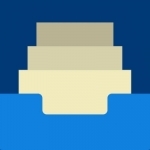Easy Transfer - File Transfer from/to PC thru WiFi
AppThis item doesn’t have any media yet
Utilities | Productivity
iOS
Easy File Transfer:- Easy, quick, and unlimited file sharing using local Wifi, iTunes File sharing or share files from any other sharing apps using share extension.
Send your photos and videos and musics and any documents in original size to/from your PC, share them with your friends, transfer your music files to your iPhone. You can send to anywhere you want instantly, for free. No login or registration required.
FEATURES
- All Video formats support (.avi, .mkv, .wmv, .mp4,.mov, .3gp, .flv, and many more)
- All Image files support like GIFs, png, jped,mpeg and etc,
- PSD and CAD file support and can viewable too.
- Integrated PDF Reader
- Supports Microsoft Office, Excel, Powerpoint and also readable.
- Supports Apple iWorks documents
- Integrated music and video player
- Support and viewable zip and rar files
- Supports iTunes USB File Sharing
- Transfer files from your PC/Mac and other mobiles using Wi-Fi
- Support Share Extension to transfer files from other shareable application (Note: Only up to 10 files can be transfer using Share extension)
- Built-in search feature
- Share files by email, bluetooth and Facebook. air drop, WhatsApp, youtube, Vimeo, Instagram and any other social media
- View content of ZIP files
- Background music player with remote control at locked screen.
You can also consider this app your video player with any video formats.
* How to use (Wifi Share)
1) Make sure that the iPhone and the computer are connected to the same local network or the same Wi-Fi network.
2) Click top right menu button at All tab.
2) Click WiFi Share button and input the Device URL in Web Browser of your PC/Mac or Phone
3) Download or upload files.
* How to use (iTunes File Share)
1) Connect your iPhone/iPad to iTunes using USB Cable.
2) Click the iPhone button beside dropdown menu.
3) Select Apps tab on left menu.
4) Scroll down to "File Sharing" tab and select "File Transfer" app
5) Drag and drop any file to File Transfer Documents block. After complete coping click refresh button top left on All Tab on File Transfer app.
* How to use(Share Extension)
1) open Photos app to your iPhone and select upto 10 photos or video.
2) Click on share action button and scroll to the more button.
3) Turn on File Transfer app to share photo and any other files.
4) Restart the File Transfer app to get Shared data.
Feedback is always welcome. Please email us on josephjoy341@gmail.com with any issues or suggestions.
Related Items:
| Published by | Aditya agarwal |
| Developed by | Aditya agarwal |
| Certificate | 4+ |
| Languages | English |
| Compatibility | iPad, iPhone, iPod |

Images And Data Courtesy Of: Aditya agarwal.
This content (including text, images, videos and other media) is published and used in accordance
with Fair Use.